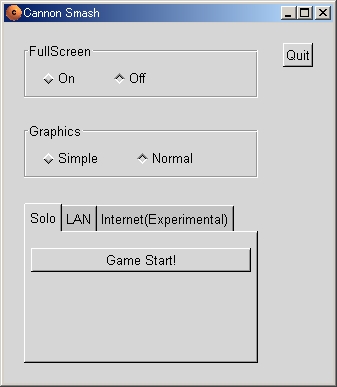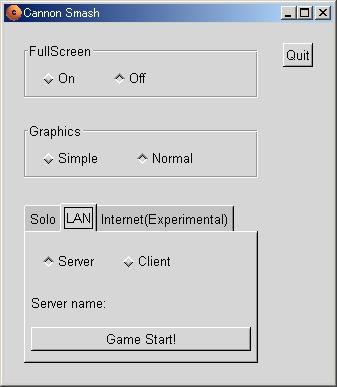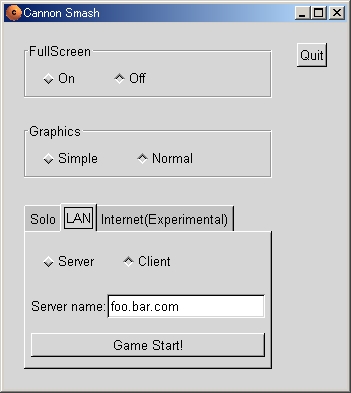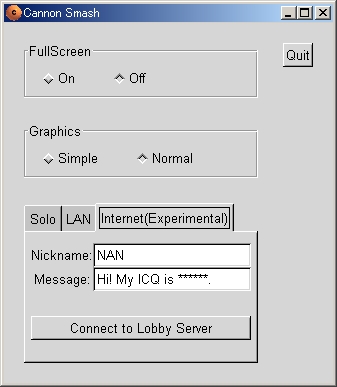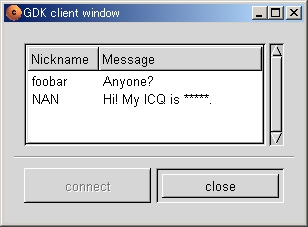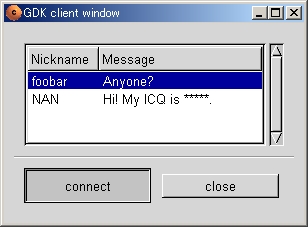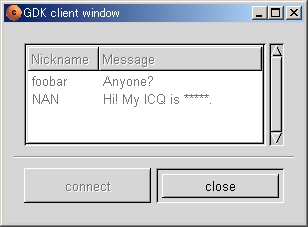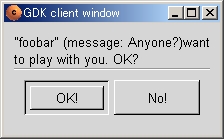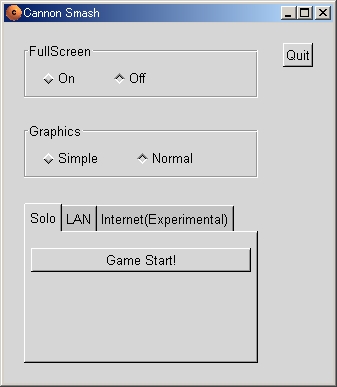Last update: 2003.11.23
nan@utmc.or.jp
If you can read Japanese, please refer to the Japanese page for more information.
What used to be new
What's New:
2001.09.16 version 0.6.3 released
2002.02.25 version 0.6.4 released
2002.12.18 version 0.6.5 released
2003.11.23 version 0.6.6 released
1. Introduction
CannonSmash is a 3D tabletennis game. The goal of this project is to provide a computer game rendition of table tennis that allows the use of the various strategies available in the real game.
This game may contain some bugs. If you have any comments on this game or have found a bug, feel free to inform me by E-mail.
Enjoy!
Screenshot
2. Requirements
Cannon Smash is a 3D game using OpenGL. If you don't have a 3D accelerated video card and appropriate drivers installed, the game will have to use software rendering and will probably run extremely slowly.
Cannon Smash runs on Linux 2.2.x, 2.4.x, 2.6.x, Microsoft Windows 95, Windows 98, Windows 2000, Windows XP.
3. License
Cannon Smash is released under the General Public License.
4. How to install
4.1. Install from binary package
We have binary packages for some platform (Windows, Linux).
If you are running Windows, please select "Windows installer" in "5. Download".
For Windows 95 users
You need ws2_32.dll to be installed. Please get this file from microsoft.com and execute it to install the DLL.
If you're running Window 95 OSR2 or newer, that's all you need; otherwise, please download ftp://ftp.microsoft.com/softlib/mslfiles/opengl95.exe and install it.
On Linux, some distributions(Debian(sid), Mandrake) have packages for Cannon Smash; some players have also made packages independently. These packages are linked from "5. Download".
Caution:
Cannon Smash uses OpenGL, SDL (1.2 or newer), GTK (1.2 or newer). If you can't run Cannon Smash after installing it, please check whether these libraries are installed.
4.2. Install from source code
You can download the source code and compile it yourself. Please follow these steps to compile and install.
# ./configure
# make
# make install
|
If your path is correct, you can start the game.
Before running the game, you should install OpenGL, SDL (1.2 or newer), GTK (1.2 or newer).
5. Download
6. How to start the game
6.1. Play alone
Type the following at your shell:
On Windows, you can start the game from the Programs menu or by doubleclicking theicon.
Then, you can see the initial window.
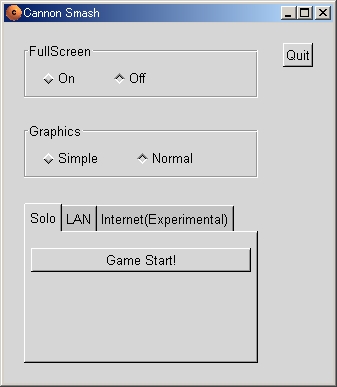
Initial window
There are some options, but first try clicking "Game Start!" to start the game.
7. Multiplayer mode
Cannon Smash has had a multiplayer mode since version 0.4.0. Two PCs connected by LAN or the internet are needed to play a multiplayer game.
To play over a LAN or the Internet, you'll to input some information in the initial window.
[About Cannon Smash over the internet]
The Cannon Smash development team has been testing this function as mush as possible, but our machines and internet environments are restricted so we can't test for all environments.
After several months of development work, finally we can play this game between a machine in Japan and a machine in the U.S.A. We think that this is sufficient so we decided to publish the new version, but we have to say that we can't guarantee that you can play this game over the internet if your machine and network environment don't match ours.
Multiplayer mode needs more machine power than single player mode. If your machine can't run this game smoothly on single player mode, you'll probably have performance problems playing multiplayer mode with the machine. Of courseyour network environment will also affect the performance of multiplayer mode.
7.1. LAN mode(Play with your friend)
If you have a friend who can play Cannon Smash with you, and you are connected to the friend by LAN or the Internet, you can play with him using the following steps:
(1) You and your friend start Cannon Smash
(2) You and your friend select "LAN" tab on Initial window
(3) You click the "server" button and then click "Game Start!"
(4) Your friend selects "client", enters the name of your machine, and clicks "Game Start!"
The client machine will then connect to the server machine and the game will start.
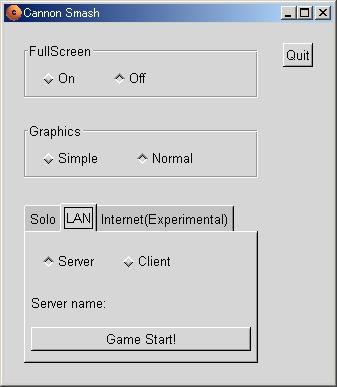 Select LAN tab(server side)
Select LAN tab(server side) |
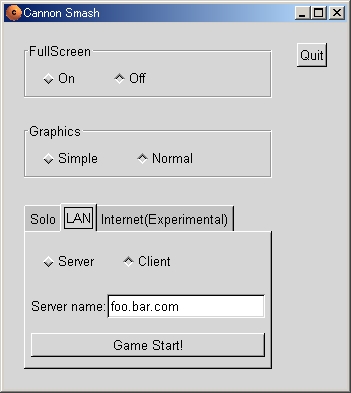 Select LAN tab(client side)
Select LAN tab(client side) |
7.2. Searching for other players on the lobby server
If you want to play with other players around the world, you can connect to the lobby server and find other players who are currently connected.
(caution) The lobby server and client code are still experimental. They still aren't fully stable, so sometimes you can't connect to lobby server or you can't play with other players.
To connect to the lobby server, you should select the "Internet" tab.
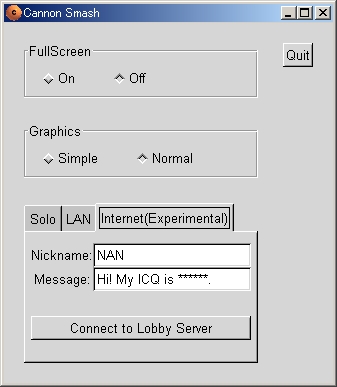
Select Internet tab
After selecting the "Internet" tab, you can see the input areas for nickname and message. Input your nickname and message, and click the "Connect to Lobby Server" button.
Then your PC will connect to the Lobby Server. You can see the client dialog below.
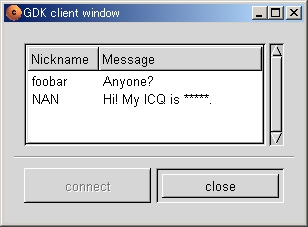
Client of Lobby Server
Select a player from the list of players displayed in the client window by clicking on the player name and clicking the "connect" button.
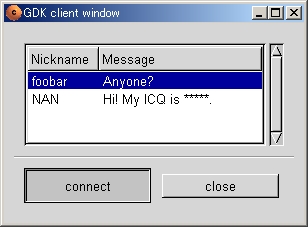
Select opponent
After selecting a player, you must wait for the response of the player. You can't select another player until the selected player responds.
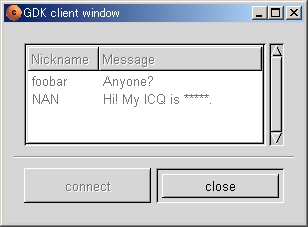
Waiting for the opponent's response
If the selected player refuses to play with you, you can select another player. If selected player accepts your request, the game will start. After the game, the client window will re-appear, so you can select another player and continue playing.
As you can request another player to play against, other players can request you play with them, too. In this case, an accept window is displayed. You must select the "OK!" or "No!" button on the window.
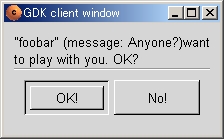
Accept window
If you select "OK!", the game starts. If you click "NO!", the game request is refused.
8. Other options
The initial window contains other buttons. At the top of the window there are buttons for turning FullScreen mode on and off. If you select "on", you can play the game using the entire screen.
In the middle of the window, there are "Simple" and "Normal" buttons. "Normal" is default, but if you can't play the game because the game runs too slow, you can try "Simple" to speed up the game.
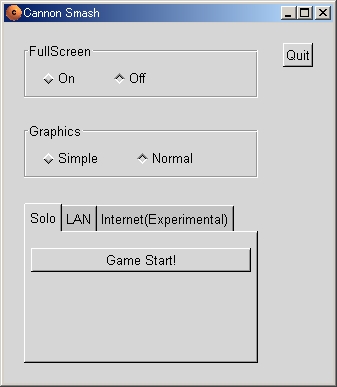
Initial Window
We appreciate your comments. Please send comments and/or bug reports to nan@utmc.or.jp.
Copyright (C) 2000, 2001 Kanna Yoshihiro